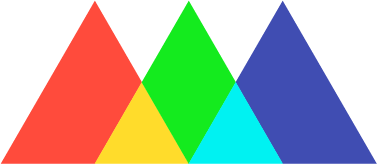How To Navigate Our Platform
The tabs and buttons on the tool bar at the top of your page give you easy access to the entire platform. Starting from left to right, here’s a breakdown of what they do.
The Library Tab brings you to our course catalog. From here you can browse all of the available courses. You can use the Topics and Tools buttons to sort the courses by subject matter (e.g. 2D animation, design) or software (e.g. After Effects, Photoshop).
If you’ve already started learning, you’ll see your two most recent courses bookmarked at the top of the page.
The Learning Paths Tab is coming soon! Once available, it will recommend sequences of courses on a given topic starting with the entry-level course
The Community Tab allows you to access our private community platform called the SQR. Here you can share your work, ask questions, and discuss all aspects of motion and design with your fellow students and members of our team.
The Homework Locker Button gives you quick access to the homework locker of your most recent course. From here you can upload assignments and review critiques.
The Profile Button opens a menu that allows you to access your Account & Billing settings, includes a quick link to the Course Library, lets you review any Credentials you’ve earned from completing courses, and gives you the option to log out of your account.
Where do I login?
The All-Access platform is separate from our session-based courses. You can log into your All-Access account here: https://campus.schoolofmotion.com/
How do I enroll in a course?
You can enroll in a course by select the course from the Library Tab and click the enroll button.
Where can I view the courses I’m taking?
The last two courses you visited will appear at the top of the list on the Library Tab. You can also scroll down through the list to see which courses you’ve made progress in.