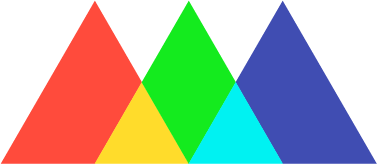Add your credential to your LinkedIn profile and share it to your feed
You can add your badge to your LinkedIn profile and/or share to your feed through the Share options on the Credly platform by following the steps below:
Go to your Credly Dashboard and click into the badge you'd like to share.
Click the Share button at the top of the page (it will bring you to all of the badge share options available).
Click Connect to connect your LinkedIn account with your Credly profile.
You will then be asked to sign into your LinkedIn account and allow Credly to access. If you have questions about these permissions, please see this related article.
Once it's linked, you'll have options to Add to profile or Share to Feed. If you'd like to only add your badge to your profile, uncheck Share to Feed and vice versa if you'd like to only Share to your Feed.
Note: Sharing to your Feed, allows you to enter a custom message.
Select Share To LinkedIn.
LinkedIn will open in a new window, populating all of your badge information.
Next, Click Save and your badge will posted to your LinkedIn Profile.
Please note: If you notice that the Issuing organization is not populated, you can type in the name of the issuing organization within this field.
Your credential will then appear under the License and Certification section of your LinkedIn profile.
Only the Issuing organizations logo will appear next to your badge information. Clicking See Credential will take anyone viewing this badge from your LinkedIn profile to the badge assertion page within your Credly profile.
When Sharing your badge to your Feed, you will see the badge image itself.